
The Internet Home of Fred Scheifele


Internet Pinochle was shut down on April 18, 2014. It was originally released on July 16, 1998.
Internet Pinochle was conceived as a way for a small circle of geographically-separated friends to play The Game over the Internet. Over time, its user community grew to several handfuls, and user suggestions led to many new features. Internet Pinochle eventually succumbed to complications from firewall rules leading to lack of participation.
Internet Pinochle is survived by its author, Fred, and a small, die-hard group of players.
Fred, the author of Internet Pinochle is proud to announce the arrival of The Game, which was reborn as a web application on October 15, 2017.
Fred and his small, die-hard group of players have been arduously beta-testing the new bundle of joy for over two years, and Internet Pinochle is now available to the public!
Please join them for a celebration at GameBuffet.com any time you wish.
Well, that was a bit of fun. But let's get serious.
On the sad day that I shut down the original Internet Pinochle server, I announced here that I would pursue converting the game to a web application, which would make it considerably more accessible. I was quite serious about that, and now it's here!
If you want to jump right in, head on over to GameBuffet.com and register for an account. It's free. To learn more, read on.
First things first. GameBuffet.com is a site that I am developing to allow people to play all sorts of turn-based games. Eventually, I plan to charge a nominal fee, but Internet Pinochle will always be free to play.
On the rest of this page, I will explain how to play Internet Pinochle on GameBuffet.com.
No, there is too much. Let me sum up.
I won't cover every feature, but I hope that the site is sufficiently self-explanatory. Feel free to explore and discover the finer details yourself.
We will follow four fictional players, named after the compass directions where they sit: North, South, East, and West. We will view the game from South's point of view. North will be our partner, East will be to our right, and West will be to our left.
By the way, GameBuffet.com employs responsive web design, where the site adapts to your screen size. It is mobile-friendly and completely functional on smaller screens. I will show some mobile-resolution screen shots on this page. And, of course, when I say "click" on this page, you would instead tap on a touch screen.
To play The Game, the first thing you need to do is register for an account. The registration process is simple and probably similar to other sites where you may already have accounts. Click on the gold "Register" button and complete the form. You will need to activate your account in response to an email, so be sure to register with a valid and active email address.
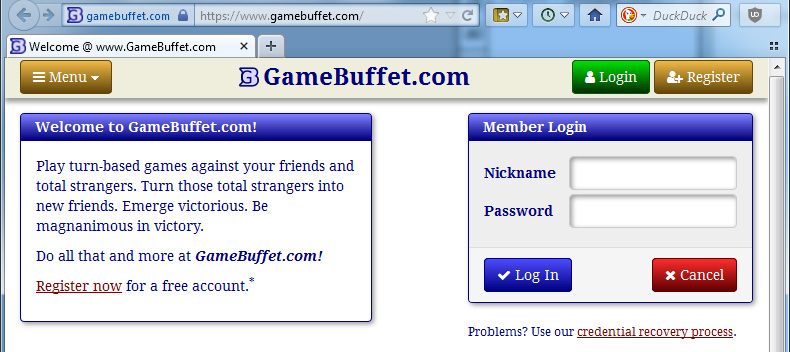
![Registration [Mobile] Registration [Mobile]](/Images/InternetPinochle/Screenshots/Register-Mobile.jpg)
Once you've activated your account, you can log in to the site. Click the green "Login" button to do that, or use the form on the home page.
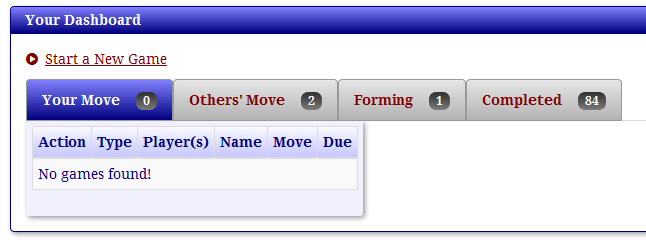
Upon logging in, you will be presented with your dashboard. There are four tabs where games in various states are shown. You can also start a new game using the link above the tabs.
| Tab | Description |
|---|---|
| Your Move | This tab lists your in-progress games where it is your turn to move. |
| Others' Move | This tab lists your in-progress games where it is some one else's turn to move. |
| Forming | This tab lists all games that need additional players to join before they can start. |
| Completed | This tab lists your games that have been completed. |
Before jumping into the game play, let's review editing your profile and preferences.
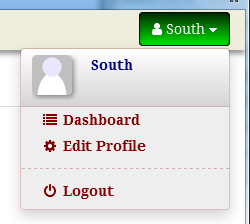
When you are logged in, the green user menu appears at the top right. Selecting "Edit Profile" takes you to the User Profile page, where there are tabs for changing your personal information, security questions, password, and preferences. I am going to focus on your preferences.
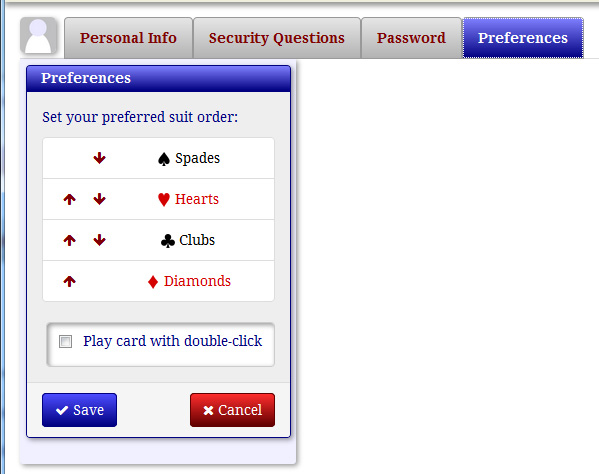
There are two important things to set on this tab. First, you can specify your preferred suit order. This controls the order in which cards are sorted in your hand, when meld is displayed, and other circumstances.
Second, you can choose whether or not you want to play a card with a double-click. By default this is off, and to play a card, you must select it and then click on the "Play" button. (You'll see this shortly.) If you turn this feature on, you can play a card by double-clicking on it. This speeds up game play, but it incurs some risk. If your opponent trumps unexpectedly, you may end up playing a card you wish you hadn't. Since you can't take it back, use this option with care.
OK, enough already. Let's deal the cards!
You saw the "Start Game" link above. When you click on it, you are prompted for the specifics of the game.
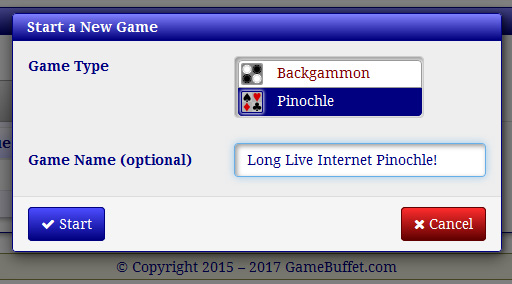
There are currently two game types available: backgammon and pinochle. (Eventually, there will be many more.) Today, we are here to play pinochle! (Feel free to explore backgammon on your own.) Specifying a name for the new game is optional but recommended, since you (and your fellow players) will be able to identify it more easily. If you don't provide a name, a generic one will be used.
New games appear in the "Forming" tab until the requisite number of players have joined. Obviously, for pinochle, we need four players.
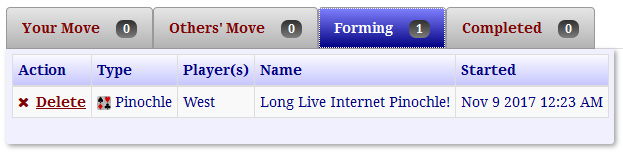
Our example game was started by West, and here we see his dashboard showing one forming game with him as the only player. Since he started the game, he has the option to delete it (until it becomes full).
After North and East join, you will see them listed as well.
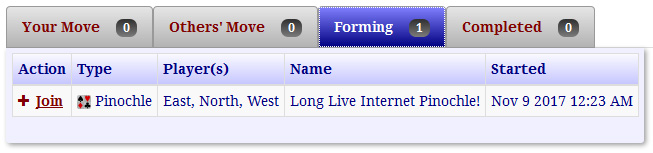
Here we see South's dashboard showing the forming game with the other three players already in the game. Of course, South will join, and the game will begin. At that point, the game will move to either the "Your Move" or "Others' Move" tab, depending on—you guessed it—whose move it is.
Incidentally, you do not have to manually refresh your dashboard. The server automatically pushes changes directly to your browser in real time.
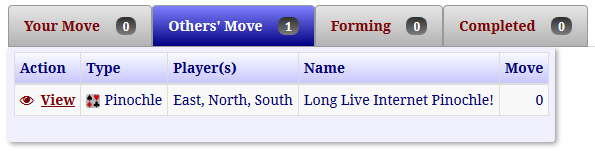
Here we see West's dashboard where the new game now appears in the "Others' Move" tab. West enters the game by clicking on the "View" action link.
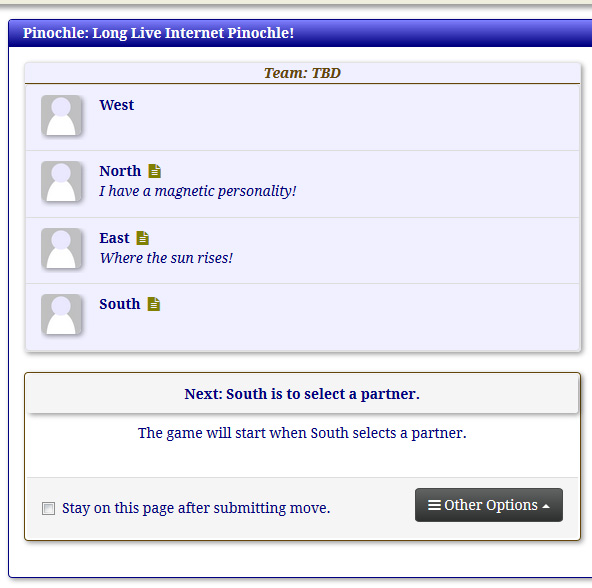
Here we see West's initial view of the game page. He (along with North and East) are waiting for South to choose a partner. While waiting, those three should take a very important step.
Most games at GameBuffet.com will be played "asynchronously," which is to say that your opponent(s) may or may not be online. You'll make a move and move on to your next game. Consequently, the default behavior when submitting a move is to return to your dashboard.
But Internet Pinochle is best played live, with all players online and making moves at the same time in the same game. Presuming that everyone is online, each player should check the "Stay on this page after submitting move" checkbox, which is at the bottom of the game board area (although it doesn't look like a game board yet). When that control is checked, you will remain on this page after you submit your move. And like your dashboard, this page will udpate automatically as the other players make moves. There is no need to refresh.
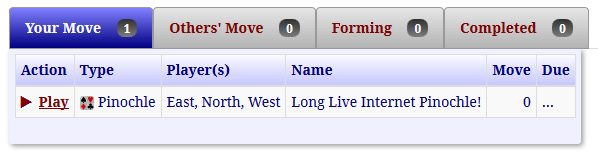
Returning to South's viewpoint, here we see his dashboard where the new game appears in the "Your Move" tab. South enters the game by clicking on the "Play" action link. The fourth and last player to join takes the first two actions: (1) setting the teams by selecting a partner and (2) making the first bid.
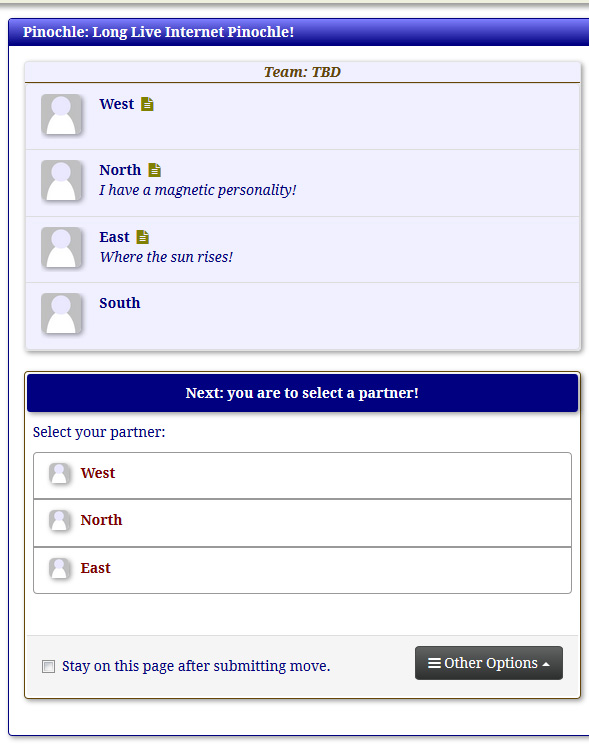
Here we see South being prompted to choose a partner, and he will choose North, of course. Then, it will be his bid.
Finally, we are about to see the table and some pinochle cards!
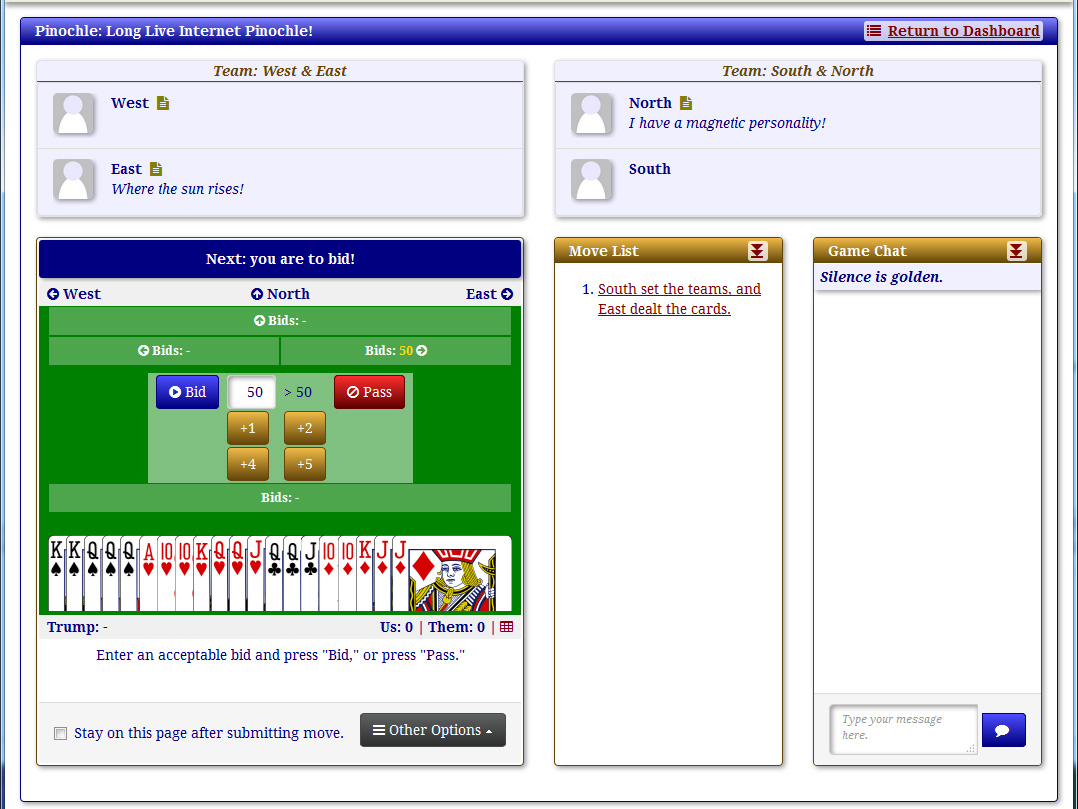
Here we see South's view of his hand—and rest of the "machinery." Before getting to the bid, let's take a look around.
At the top, we see the teams and individual players. Note that East and North have taglines. These are optional short phrases that you can choose to have appear below your name.
Below the teams we see the table, the move list, and the chat area. Moves will appear in the move list as they are made, and you can click on a move to review it. Note that moves will be hidden at times to prevent, for example, retroactively counting aces.
The chat area is relatively self-explanatory, I think. No need to cover this in detail.
And now, finally, we turn our attention to the table. We see South's cards at the bottom, and the bid history for each player. At this point, there is only one bid shown. Since East dealt the cards, he has made an implicit bid of 50. If the three other players pass, he will get stuck with that bid.
The bidding controls are in the center of the table. Here's how they work.
South has a double marriage in spades, a run in hearts, and a double pinochle. Nice! That's at least 36 points of meld. In our bidding convention, that would be a four bid. So, South will click the "+4" button, and the number in the text box will increase to 54. Then, he will click the "Bid" button to register his bid.
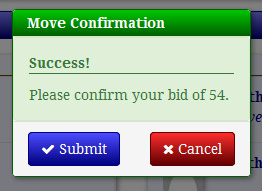
Nearly all moves, to include bids, melds, and card plays, are confirmed, so South will see a confirmation dialog. The only exception is that if you choose to play cards with a double-click, they will play immediately.
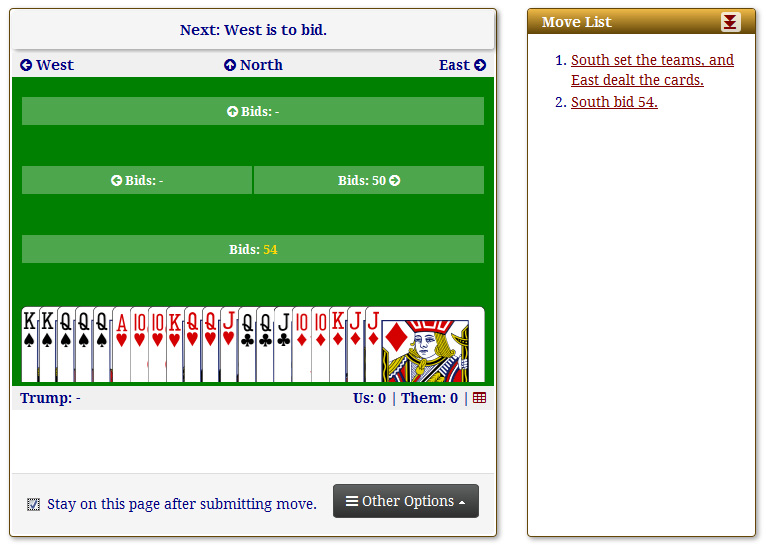
As players bid, the bid history and move list will be updated. Here we see South's bid in his history, and it is West's turn to bid. The highest bid is colored gold to set it apart.
When the bidding ends, the melding begins!
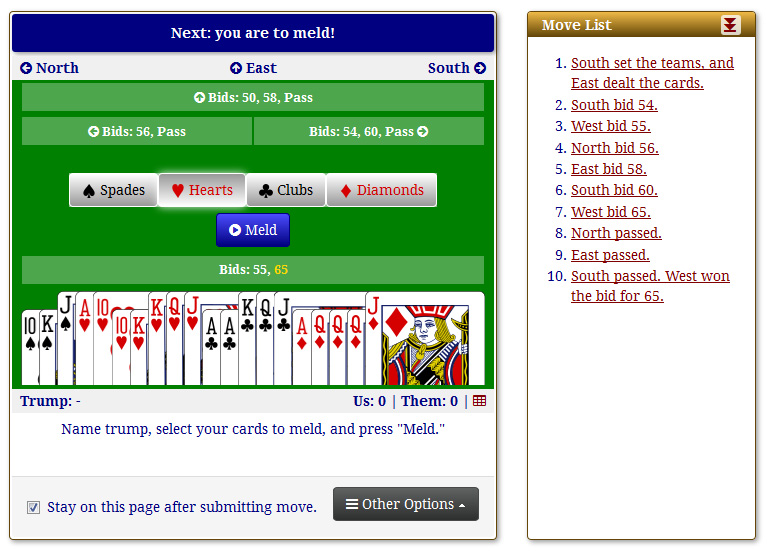
Here we see the table after the bidding has completed. West ended up taking the bid for 65 and is now calling trump and melding his cards. He (also) has a run in hearts, a marriage in clubs, and jacks around for 21 points. His partner gave him a two bid.
To meld your cards, click on them to lift them slightly out of your hand (this is not visible to the other players), and then press the "Meld" button.
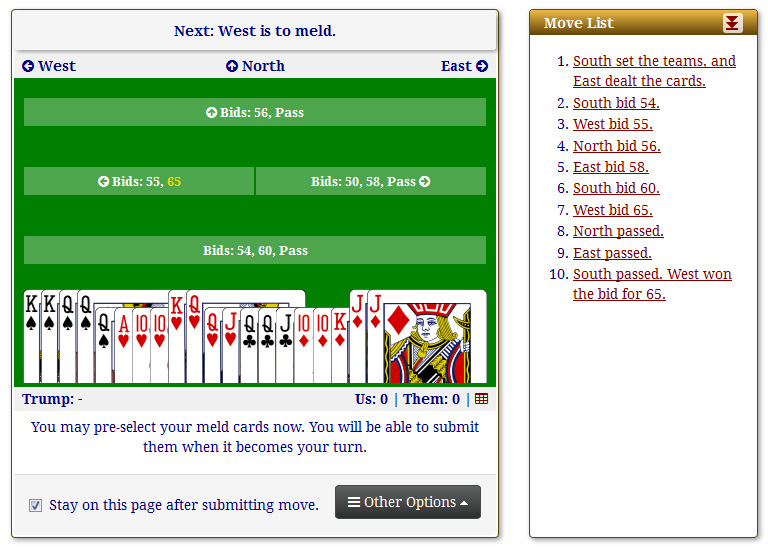
Melding is done in turns, so you will have to wait for your turn. However, you can get ready by pre-selecting your meld cards. Here we see South with his meld cards ready. Of course, he does not yet know that West is going to name hearts trump. When that happens, South will select the rest of his run.
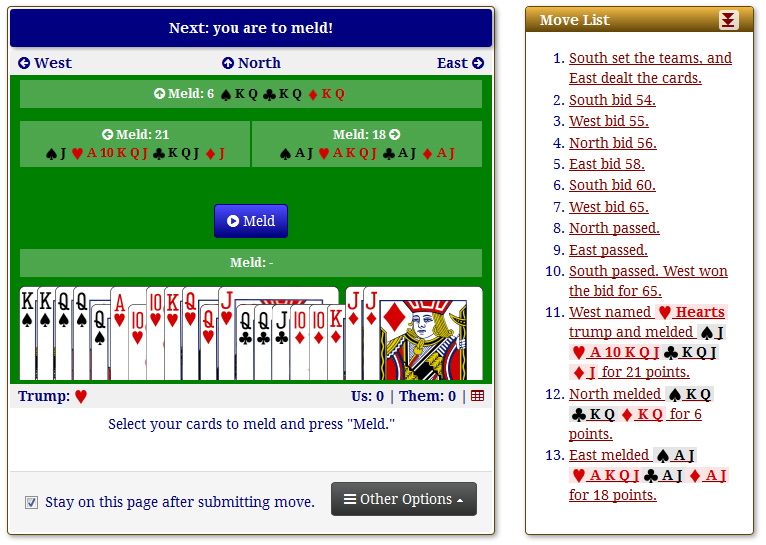
Here we see South about to meld. He has gleefully noticed that hearts are trump and selected the rest of his run. We also see the meld from the other players, both on the table and in the move list. The only thing left to do is meld these beauties.

Now would be a good time to point out the information bar below the table. It shows the current trump and score, and it has a link to display the scoresheet at the far right (the grid icon).
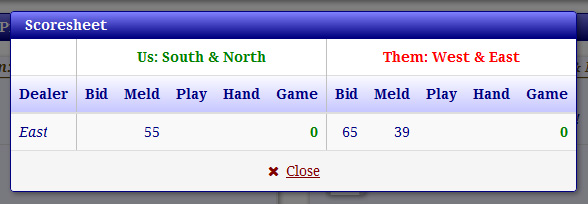
Here we see the current scoresheet. Your team is always on the left, in green. The bad guys are on the right, in red.
And now, it's on to the play!
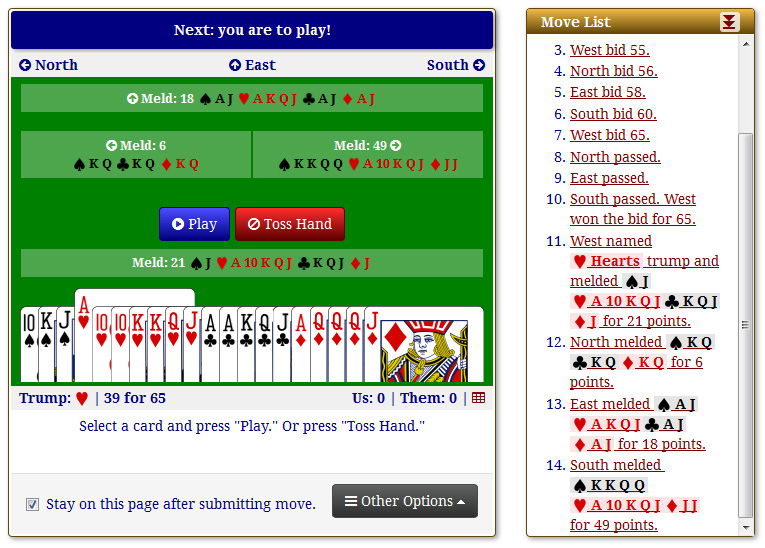
Here we see West about to make his opening lead. Playing cards is similar to melding. Click on a card to lift it out of your hand, and then press "Play." As mentioned earlier, if you have enabled playing with a double-click, you can play in that fashion with no confirmation dialog.
If the situation warranted, the player who took the bid has the option of tossing the hand. You will go down for the bid, but your opponents will not benefit from any points they otherwise would have garnered in the play. In our example game, West is going to confidently play the ace of hearts. (Is there any other way to play an ace of trump?)
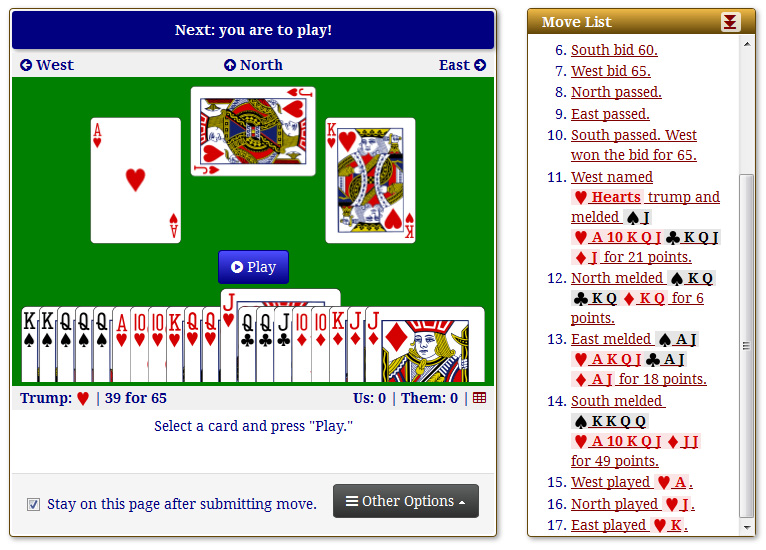
As cards are played, they appear on the table. Here we see South about to throw junk on his opponent's trump trick.
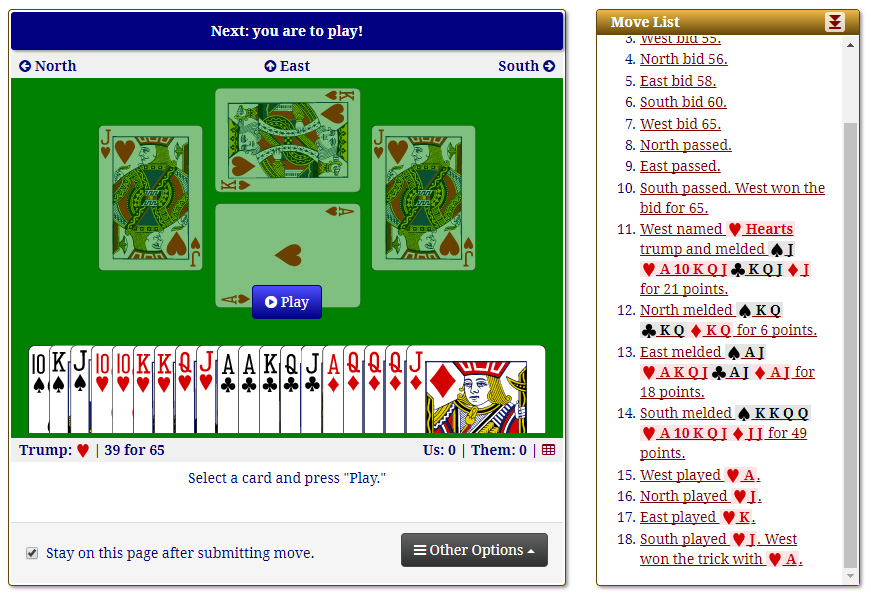
Here we see West's hand after the first trick. The previous trick remains dimly displayed until the next lead is played, This allows everyone to see the result. The trick details also appear in the move list temporarily. They will become hidden after the subsequent trick is finished.
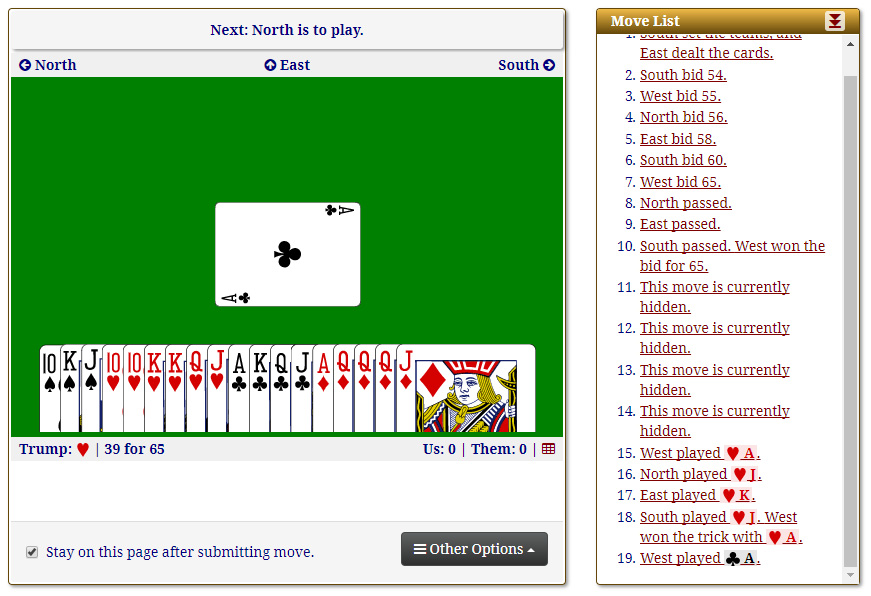
There is one more important aspect of the play to reveal. Here we see the table after West has made his second lead. Look at the move list and notice that moves 11-14, where each player revealed their meld, have been hidden. The same will happen to moves 15-18 (the first trick), when the third trick begins. Thus, the most recent previous trick can be reviewed in the move list but nothing earlier. When the hand is completed, all hidden moves will be revealed.
Currently, the server will not allow you to play a card that will result in a renege. In future releases, I would like to change this behavior, such that the server will recognize reneges but allow them. It would then be incumbent upon a player to assert that his or her opponent has reneged. Although this is not a simple thing to implement, I have given it plenty of thought and have some ideas. Stay tuned!
Now, it's your turn! If Internet Pinochle appeals to you, please head over to GameBuffet.com, register for an account, tell your friends, and start dealing the cards!
If you have questions, don't hesitate to contact me.